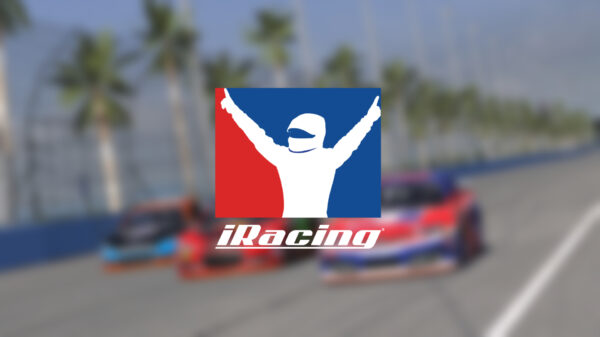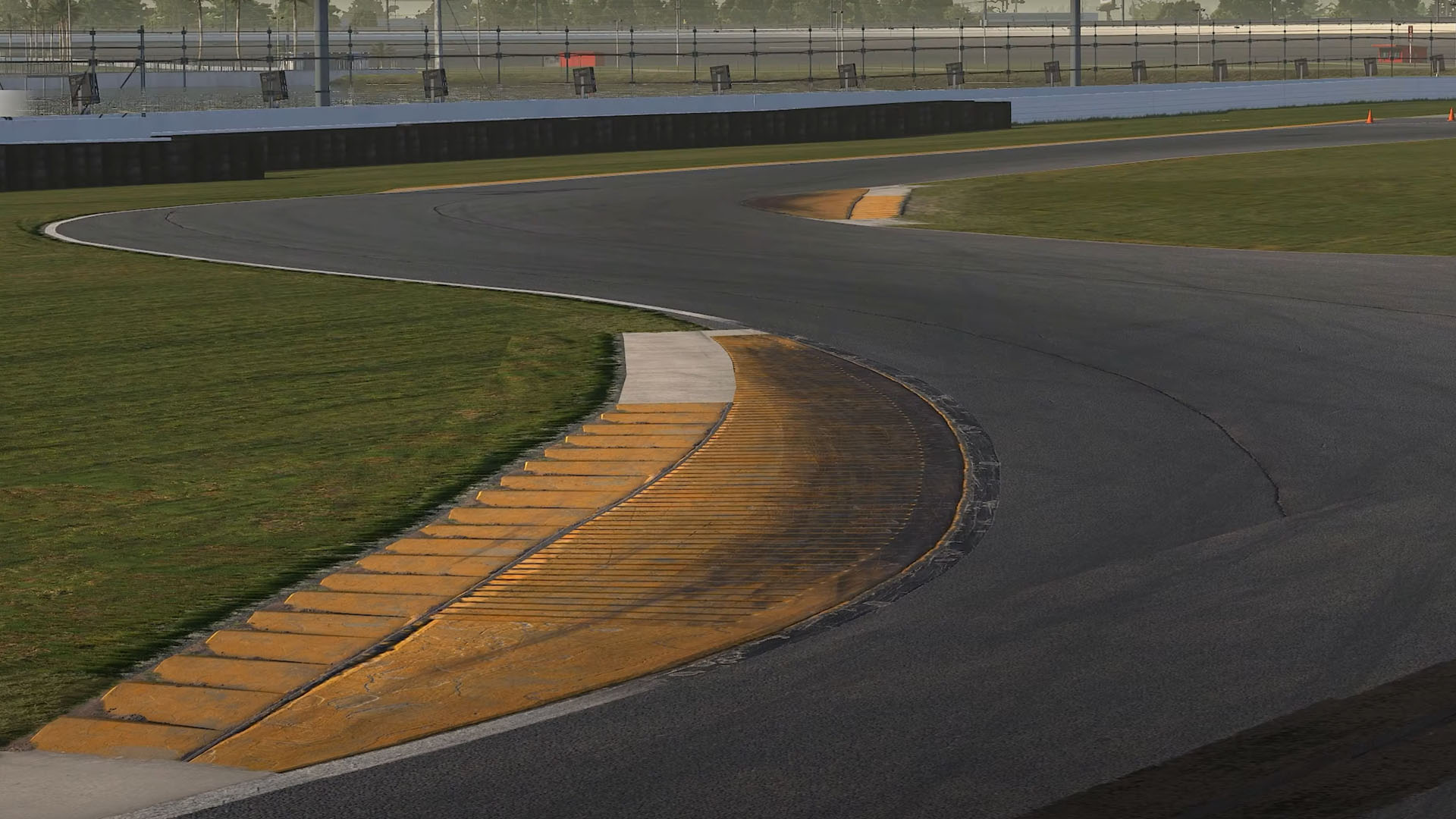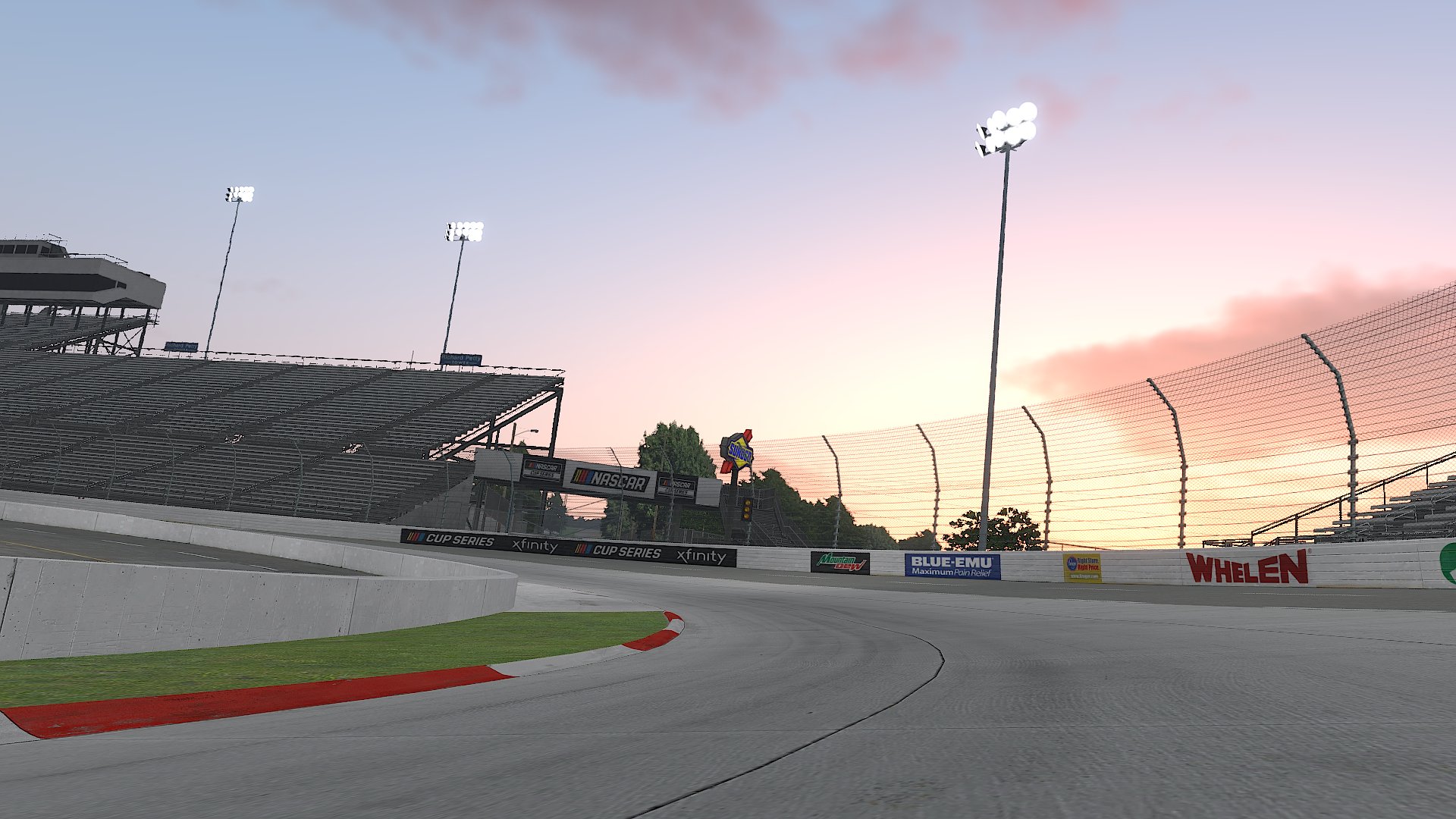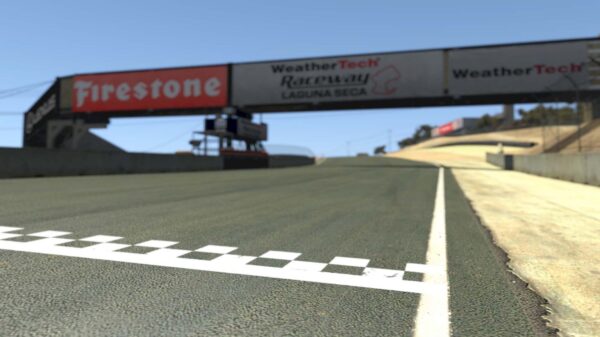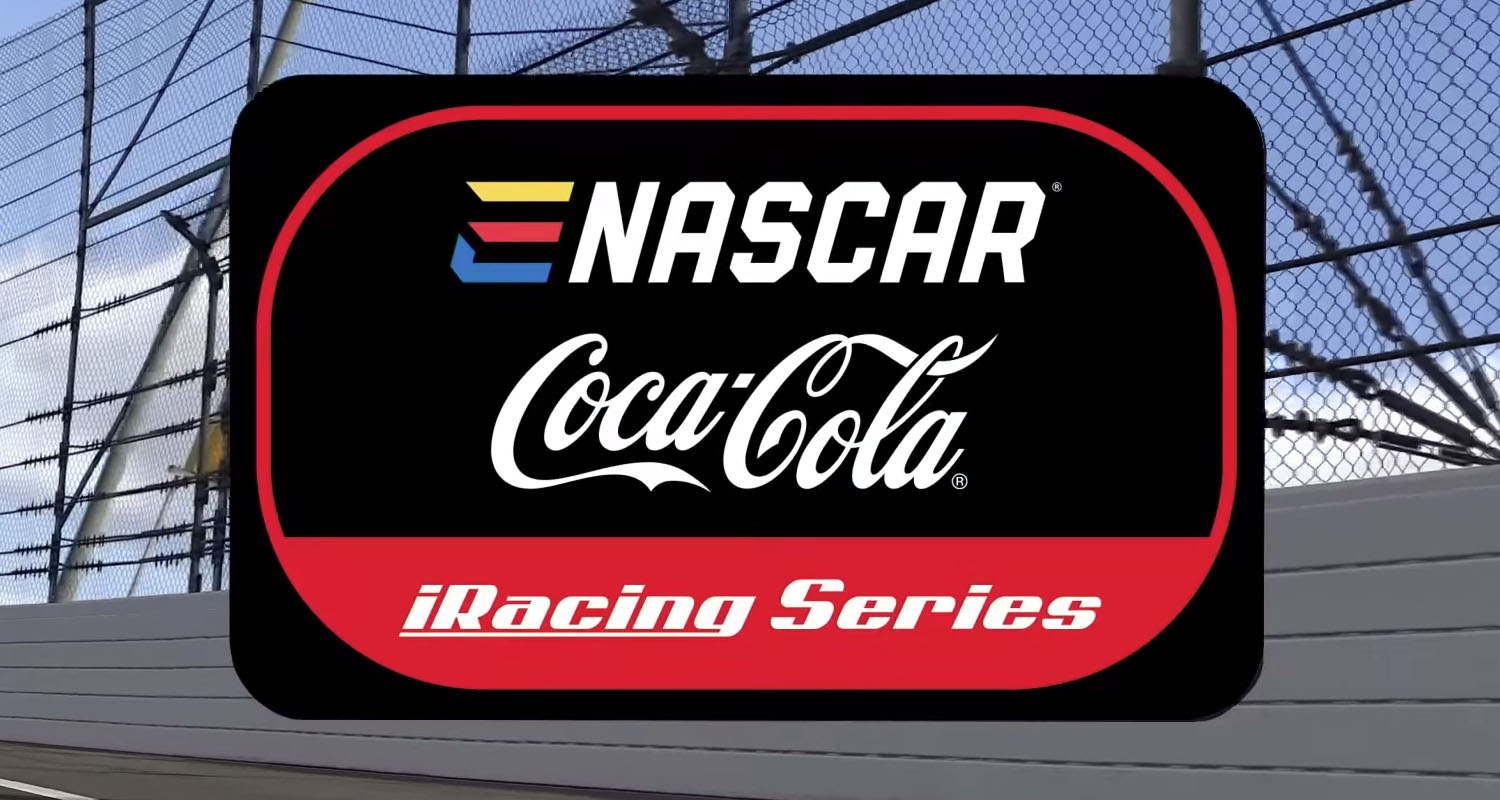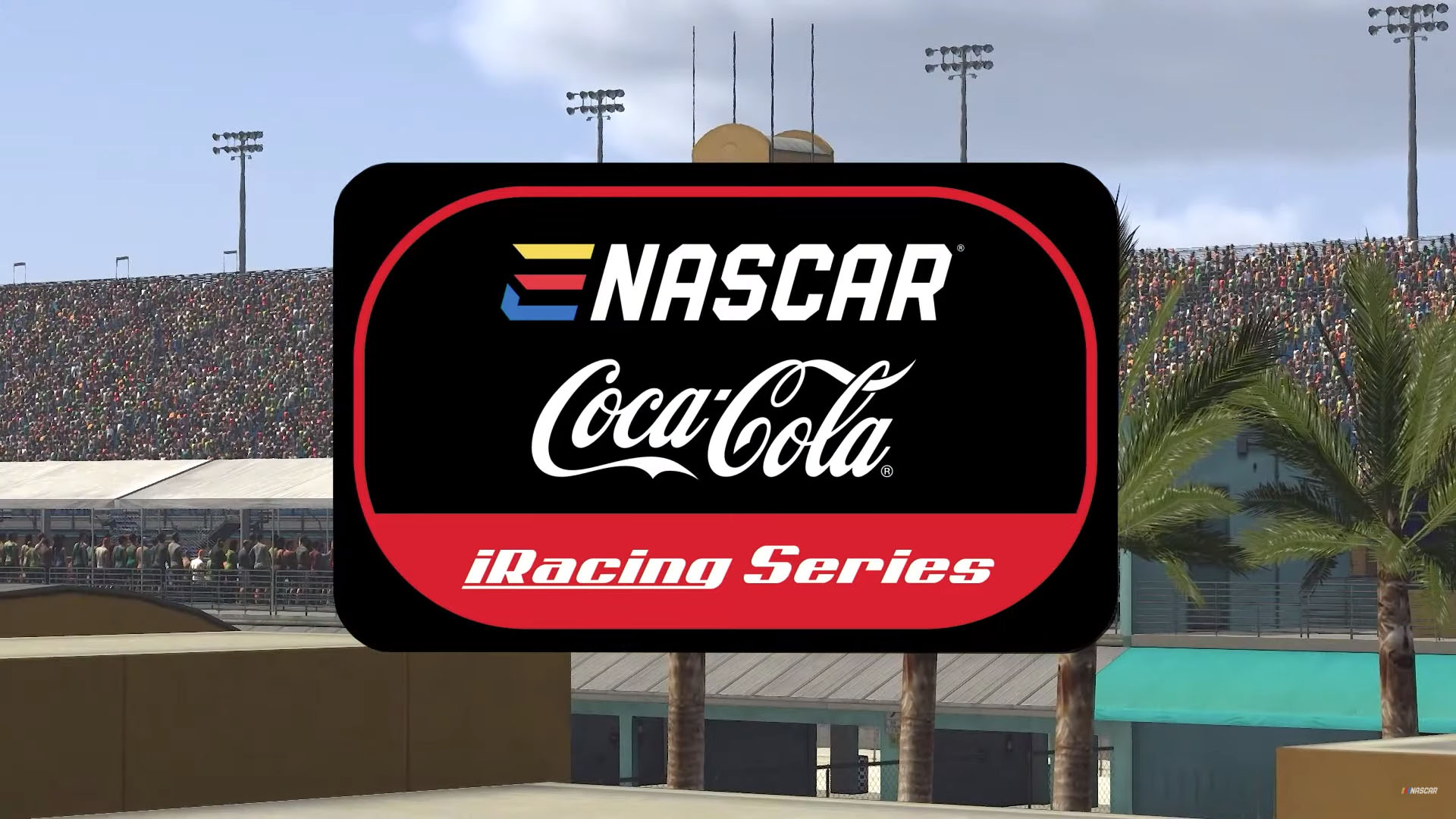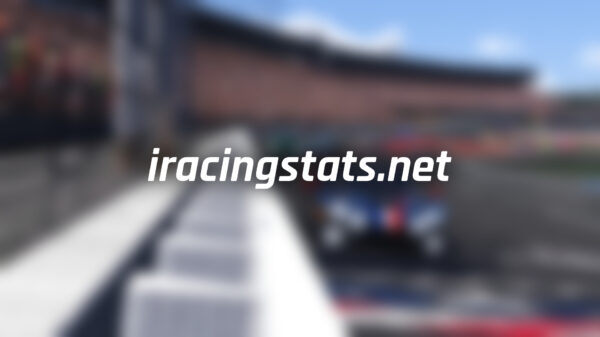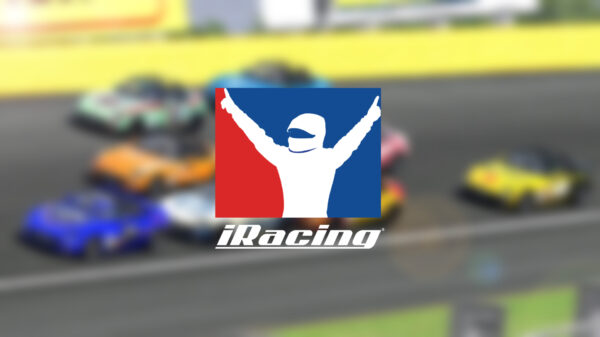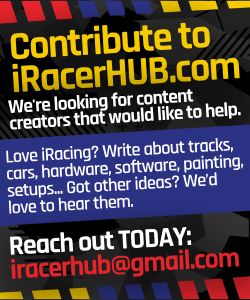If you’ve never touched telemetry before, the new Cosworth Pi Toolbox integration can feel intimidating. The good news: iRacing has built a tailored edition that makes it easier than ever to get started. Follow these steps to go from zero to analyzing your laps in minutes.
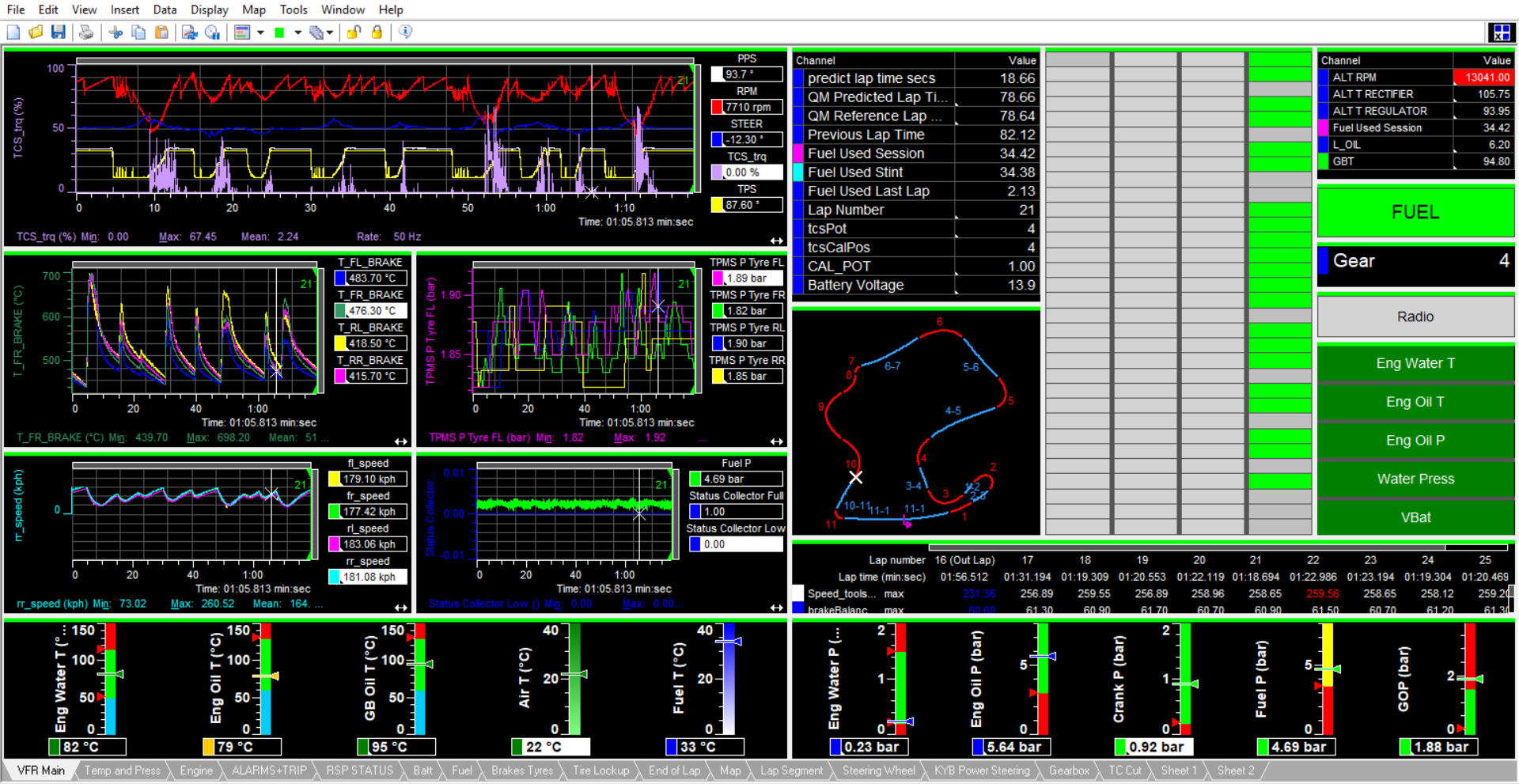
Step 1: Get the Software
- Make sure your iRacing subscription is active.
- Download the Cosworth Pi Toolbox “iRacing Edition” (available through iRacing’s portal).
Step 2: Enable Telemetry in iRacing
- In the iRacing options menu, check that telemetry logging is enabled.
- iRacing saves telemetry files as
.IBTin your Documents/iRacing/telemetry folder.
Step 3: Open Pi Toolbox
- Launch Pi Toolbox and select Import → iRacing.
- The latest build reads
.IBTfiles directly, no converter needed.
Step 4: Use the Pre-Built Workbooks
- Start with the included “iRacing Workbooks.” These templates show:
- Brake and throttle traces
- Steering inputs
- Tire temps and wear
- Lap overlays for consistency
Step 5: Compare Your Laps
- Load multiple laps to overlay your fastest vs average lap.
- Use the delta time graph to see exactly where you gain or lose.
Step 6: Experiment & Learn
- Try editing templates for deeper dives (like sector splits or suspension data).
- Watch for Cosworth’s educational videos and resources as part of this rollout.
⚡ Pro Tip: Start simple. Focus first on braking points and throttle application — two of the easiest ways to gain free pace.
Telemetry can be as simple or as complex as you want it to be. With Pi Toolbox, iRacing drivers now have access to the same tools trusted by real-world teams — but in a package designed to be approachable. Start with the basics, and you’ll quickly unlock insights that translate directly into lap time.